2019. 5. 17. 14:44ㆍ프로그래밍/Android
출처 https://mixup.tistory.com/99
위의 출처를 비롯한 몇몇 사이트를 참고하여 안드로이드 WebView 및 카메라 사진 갤러리 이미지 업로드를 구현해 보았습니다.
웹뷰란 안드로이드 앱에서 웹 페이지를 띄워주는 것으로, 쉽게 말해서 스마트폰의 브라우저가 아닌, 내가 만든 앱 내에서 특정 URL의 웹페이지를 보여주는 것입니다.
또한 해당 웹페이지의 html 코드에서 <input type="file"> 태그가 있을 경우 이를 클릭했을 때 카메라 또는 갤러리를 선택할 수 있도록 하여 해당 촬영 이미지 또는 저장된 이미지 파일을 첨부할 수 있도록 구현하였습니다.
프로젝트 생성
안드로이드 9.0 (pie) 로 생성하였습니다.
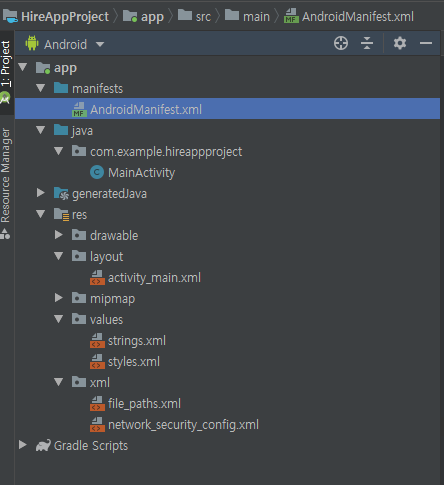
AndroidManifest.xml
각종 퍼미션을 설정합니다. 웹뷰 및 카메라 저장 기능을 구현하기 위한 필수 퍼미션이므로 추가합니다.
퍼미션이 누락되면 해당 기능이 작동하지 않습니다. 특히 인터넷 퍼미션은 앱에서 인터넷을 사용하기 위한 부분입니다.
|
1
2
3
4
5
6
7
8
9
10
11
12
13
14
15
16
17
18
19
20
21
22
23
24
25
26
27
28
29
30
31
32
33
34
35
36
37
38
39
40
41
42
43
44
45
46
47
48
49
|
<?xml version="1.0" encoding="utf-8"?>
package="com.example.hireappproject">
<!--인터넷 퍼미션-->
<uses-permission android:name="android.permission.INTERNET"/>
<!--네트워크 상태 퍼미션-->
<uses-permission android:name="android.permission.ACCESS_NETWORK_STATE"/>
<!-- 카메라 퍼미션 -->
<!-- 5.0 버전 파일업로드 퍼미션 -->
<uses-permission android:name="android.permission.READ_EXTERNAL_STORAGE" android:maxSdkVersion="18"/>
<!-- 외부 저장소 사용 -->
<uses-permission android:name="android.permission.WRITE_EXTERNAL_STORAGE" />
<!--android os 9 pie 버전부터 "http://" url 사용을 위한 보안설정 필요-->
<!--android:networkSecurityConfig="@xml/network_security_config" appication 태그에 삽입-->
<!--가로 세로 모드 변경돼도 새로 로딩하지 않도록 함 -->
<!--android:configChanges="orientation|keyboardHidden|screenSize" appication 태그에 삽입-->
<application
android:allowBackup="true"
android:icon="@mipmap/ic_launcher"
android:label="@string/app_name"
android:roundIcon="@mipmap/ic_launcher_round"
android:supportsRtl="true"
android:networkSecurityConfig="@xml/network_security_config"
android:theme="@style/AppTheme">
<provider
android:name="android.support.v4.content.FileProvider"
android:authorities="${applicationId}.fileprovider"
android:exported="false"
android:grantUriPermissions="true">
<meta-data
android:name="android.support.FILE_PROVIDER_PATHS"
android:resource="@xml/file_paths" />
</provider>
<activity android:name=".MainActivity"
android:configChanges="orientation|keyboardHidden|screenSize">
<intent-filter>
</intent-filter>
</activity>
</application>
</manifest>
http://colorscripter.com/info#e" target="_blank" style="color:#4f4f4f; text-decoration:none">Colored by Color Scripter
|
http://colorscripter.com/info#e" target="_blank" style="text-decoration:none; color:white">cs |
styles.xml
상단의 타이틀바를 없애기 위한 테마 설정
|
1
2
3
4
5
6
7
8
9
10
|
<resources>
<!-- Base application theme. -->
<!--타이틀바 없애기-->
<item name="android:windowActionBar">false</item>
<item name="android:windowNoTitle">true</item>
</style>
</resources>
|
res/xml 폴더를 생성하고 아래 두 파일을 생성하여 넣어줍니다.
file_paths.xml
|
1
2
3
4
5
|
<?xml version="1.0" encoding="utf-8"?>
<files-path name="files" path="/" />
</paths>
|
network_security_config.xml
|
1
2
3
4
5
|
<?xml version="1.0" encoding="utf-8"?>
<network-security-config>
<base-config cleartextTrafficPermitted="true"/>
</network-security-config>
|
activity_main.xml
웹뷰를 생성합니다.
|
1
2
3
4
5
6
7
8
9
10
11
|
<?xml version="1.0" encoding="utf-8"?>
android:orientation="vertical" android:layout_width="match_parent"
android:layout_height="match_parent">
<WebView
android:id="@+id/webview"
android:layout_width="match_parent"
android:layout_height="match_parent"/>
</LinearLayout>
http://colorscripter.com/info#e" target="_blank" style="color:#4f4f4f; text-decoration:none">Colored by Color Scripter
|
MainActivity.java
액티비티를 구현합니다. 웹뷰를 구현할때 해당 웹에서 작동하는 기능들을 구현하려면 액티비티 코드에서 구현을 해 주어야 합니다. (뒤로가기 버튼을 눌렀을 때, 자바스크립트 코드, alert창, confirm창 등)
앱 시작시 각종 권한을 확인하고 사용자가 권한을 허용했을 경우에만 앱을 실행할 수 있도록 하였습니다.
setWebChromeClient 를 구현하여 사용자가 <input type="file"> 태그를 눌렀을 경우 작동되도록 하였으며, 카메라 작동 및 파일 첨부하는 부분을 구현하였습니다. 이때 카메라 기능 구현은 안드로이드 5.0 젤리빈 이상에서 작동하도록 하였습니다.
중간에 isCaptureEnabled() 함수로 boolean 값을 받도록 되어 있는데 이 부분은 <input type="file"> 태그 속성값중 capture 값이 있는지 판단합니다.
<input type="file" capture="camera"> : isCaptureEnabled 메소드에서 true로 리턴됨
capture 값이 있을 경우 카메라 및 갤러리 중 선택하지 않고 카메라만 실행됩니다.
|
1
2
3
4
5
6
7
8
9
10
11
12
13
14
15
16
17
18
19
20
21
22
23
24
25
26
27
28
29
30
31
32
33
34
35
36
37
38
39
40
41
42
43
44
45
46
47
48
49
50
51
52
53
54
55
56
57
58
59
60
61
62
63
64
65
66
67
68
69
70
71
72
73
74
75
76
77
78
79
80
81
82
83
84
85
86
87
88
89
90
91
92
93
94
95
96
97
98
99
100
101
102
103
104
105
106
107
108
109
110
111
112
113
114
115
116
117
118
119
120
121
122
123
124
125
126
127
128
129
130
131
132
133
134
135
136
137
138
139
140
141
142
143
144
145
146
147
148
149
150
151
152
153
154
155
156
157
158
159
160
161
162
163
164
165
166
167
168
169
170
171
172
173
174
175
176
177
178
179
180
181
182
183
184
185
186
187
188
189
190
191
192
193
194
195
196
197
198
199
200
201
202
203
204
205
206
207
208
209
210
211
212
213
214
215
216
217
218
219
220
221
222
223
224
225
226
227
228
229
230
231
232
233
234
235
236
237
238
239
240
241
242
243
244
245
246
247
248
249
250
251
252
253
254
255
256
257
258
259
260
261
262
263
264
265
266
267
268
269
270
271
272
273
274
275
276
277
278
279
280
281
282
283
284
285
286
287
288
289
290
291
292
293
294
295
296
|
package com.example.hireappproject;
import android.Manifest;
import android.annotation.TargetApi;
import android.app.AlertDialog;
import android.content.DialogInterface;
import android.content.Intent;
import android.net.Uri;
import android.os.Build;
import android.os.Bundle;
import android.os.Parcelable;
import android.provider.MediaStore;
import android.provider.Settings;
import android.support.annotation.NonNull;
import android.support.annotation.RequiresApi;
import android.support.v4.content.FileProvider;
import android.util.Log;
import android.view.KeyEvent;
import android.webkit.JsResult;
import android.webkit.WebSettings;
import android.webkit.WebView;
import android.widget.Toast;
import java.io.File;
public class MainActivity extends AppCompatActivity {
private WebView mWebView;
private WebSettings mWebSettings;
public ValueCallback<Uri> filePathCallbackNormal;
public ValueCallback<Uri[]> filePathCallbackLollipop;
public final static int FILECHOOSER_NORMAL_REQ_CODE = 2001;
public final static int FILECHOOSER_LOLLIPOP_REQ_CODE = 2002;
private Uri cameraImageUri = null;
@Override
protected void onCreate(Bundle savedInstanceState) {
super.onCreate(savedInstanceState);
setContentView(R.layout.activity_main);
mWebView = (WebView) findViewById(R.id.webview);
// 각종 권한 획득
checkVerify();
mWebSettings = mWebView.getSettings();
mWebSettings.setJavaScriptEnabled(true); //자바스크립트 허용
mWebView.setWebViewClient(new WebViewClient() {
@Override
public boolean shouldOverrideUrlLoading(WebView view, String url) {
view.loadUrl(url);
return true;
}
});
// WebView의 setWebChromeClient 셋팅 및 Input 선택기 구현
mWebView.setWebChromeClient(new WebChromeClient() {
// 자바스크립트의 alert창
@Override
public boolean onJsAlert(WebView view, String url, String message, final JsResult result) {
new AlertDialog.Builder(view.getContext())
.setTitle("Alert")
.setMessage(message)
.setPositiveButton(android.R.string.ok,
new AlertDialog.OnClickListener(){
public void onClick(DialogInterface dialog, int which) {
result.confirm();
}
})
.setCancelable(false)
.create()
.show();
return true;
}
@Override
public boolean onJsConfirm(WebView view, String url, String message,
final JsResult result) {
new AlertDialog.Builder(view.getContext())
.setTitle("Confirm")
.setMessage(message)
.setPositiveButton("Yes",
new AlertDialog.OnClickListener(){
public void onClick(DialogInterface dialog, int which) {
result.confirm();
}
})
.setNegativeButton("No",
new AlertDialog.OnClickListener(){
public void onClick(DialogInterface dialog, int which) {
}
})
.setCancelable(false)
.create()
.show();
return true;
}
// For Android 5.0+ 카메라 - input type="file" 태그를 선택했을 때 반응
@RequiresApi(api = Build.VERSION_CODES.LOLLIPOP)
public boolean onShowFileChooser(
WebView webView, ValueCallback<Uri[]> filePathCallback,
FileChooserParams fileChooserParams) {
Log.d("MainActivity", "5.0+");
// Callback 초기화 (중요!)
if (filePathCallbackLollipop != null) {
filePathCallbackLollipop.onReceiveValue(null);
filePathCallbackLollipop = null;
}
filePathCallbackLollipop = filePathCallback;
boolean isCapture = fileChooserParams.isCaptureEnabled();
runCamera(isCapture);
return true;
}
});
// 사용자의 웹뷰에 띄울 웹페이지 주소
mWebView.loadUrl("http://192.168.35.115/academy/hire/notify");
}
// 뒤로가기 구현
@Override
public boolean onKeyDown(int keyCode, KeyEvent event) {
if (keyCode == KeyEvent.KEYCODE_BACK) {
if (mWebView.canGoBack()) {
return false;
}
}
return super.onKeyDown(keyCode, event);
}
//권한 획득 여부 확인
@TargetApi(Build.VERSION_CODES.M)
public void checkVerify() {
if (checkSelfPermission(Manifest.permission.INTERNET) != PackageManager.PERMISSION_GRANTED ||
checkSelfPermission(Manifest.permission.ACCESS_NETWORK_STATE) != PackageManager.PERMISSION_GRANTED ||
checkSelfPermission(Manifest.permission.WRITE_EXTERNAL_STORAGE) != PackageManager.PERMISSION_GRANTED ||
checkSelfPermission(Manifest.permission.READ_EXTERNAL_STORAGE) != PackageManager.PERMISSION_GRANTED) {
//카메라 또는 저장공간 권한 획득 여부 확인
if (shouldShowRequestPermissionRationale(Manifest.permission.WRITE_EXTERNAL_STORAGE) || shouldShowRequestPermissionRationale(Manifest.permission.CAMERA)) {
// 카메라 및 저장공간 권한 요청
Manifest.permission.ACCESS_NETWORK_STATE,
Manifest.permission.WRITE_EXTERNAL_STORAGE, Manifest.permission.READ_EXTERNAL_STORAGE}, 1);
} else {
//startApp();
}
}
}
//권한 획득 여부에 따른 결과 반환
@Override
public void onRequestPermissionsResult(int requestCode, @NonNull String[] permissions, @NonNull int[] grantResults)
{
super.onRequestPermissionsResult(requestCode, permissions, grantResults);
if (requestCode == 1)
{
if (grantResults.length > 0)
{
for (int i=0; i<grantResults.length; ++i)
{
if (grantResults[i] == PackageManager.PERMISSION_DENIED)
{
// 카메라, 저장소 중 하나라도 거부한다면 앱실행 불가 메세지 띄움
new AlertDialog.Builder(this).setTitle("알림").setMessage("권한을 허용해주셔야 앱을 이용할 수 있습니다.")
.setPositiveButton("종료", new DialogInterface.OnClickListener() {
public void onClick(DialogInterface dialog, int which) {
dialog.dismiss();
finish();
}
}).setNegativeButton("권한 설정", new DialogInterface.OnClickListener() {
public void onClick(DialogInterface dialog, int which) {
dialog.dismiss();
Intent intent = new Intent(Settings.ACTION_APPLICATION_DETAILS_SETTINGS)
getApplicationContext().startActivity(intent);
}
}).setCancelable(false).show();
return;
}
}
Toast.makeText(this, "Succeed Read/Write external storage !", Toast.LENGTH_SHORT).show();
//startApp();
}
}
}
//액티비티가 종료될 때 결과를 받고 파일을 전송할 때 사용
@TargetApi(Build.VERSION_CODES.LOLLIPOP)
@Override
protected void onActivityResult(int requestCode, int resultCode, Intent data) {
switch (requestCode)
{
case FILECHOOSER_NORMAL_REQ_CODE:
if (resultCode == RESULT_OK)
{
if (filePathCallbackNormal == null) return;
Uri result = (data == null || resultCode != RESULT_OK) ? null : data.getData();
// onReceiveValue 로 파일을 전송한다.
filePathCallbackNormal.onReceiveValue(result);
filePathCallbackNormal = null;
}
break;
case FILECHOOSER_LOLLIPOP_REQ_CODE:
if (resultCode == RESULT_OK)
{
if (filePathCallbackLollipop == null) return;
if (data == null)
data = new Intent();
if (data.getData() == null)
data.setData(cameraImageUri);
filePathCallbackLollipop.onReceiveValue(WebChromeClient.FileChooserParams.parseResult(resultCode, data));
filePathCallbackLollipop = null;
}
else
{
if (filePathCallbackLollipop != null)
{ // resultCode에 RESULT_OK가 들어오지 않으면 null 처리하지 한다.(이렇게 하지 않으면 다음부터 input 태그를 클릭해도 반응하지 않음)
filePathCallbackLollipop.onReceiveValue(null);
filePathCallbackLollipop = null;
}
if (filePathCallbackNormal != null)
{
filePathCallbackNormal.onReceiveValue(null);
filePathCallbackNormal = null;
}
}
break;
default:
break;
}
super.onActivityResult(requestCode, resultCode, data);
}
// 카메라 기능 구현
private void runCamera(boolean _isCapture)
{
Intent intentCamera = new Intent(MediaStore.ACTION_IMAGE_CAPTURE);
//intent.setFlags(Intent.FLAG_ACTIVITY_NEW_TASK);
File path = getFilesDir();
// File 객체의 URI 를 얻는다.
if(Build.VERSION.SDK_INT >= Build.VERSION_CODES.N)
{
String strpa = getApplicationContext().getPackageName();
cameraImageUri = FileProvider.getUriForFile(this, strpa + ".fileprovider", file);
}
else
{
cameraImageUri = Uri.fromFile(file);
}
intentCamera.putExtra(MediaStore.EXTRA_OUTPUT, cameraImageUri);
if (!_isCapture)
{ // 선택팝업 카메라, 갤러리 둘다 띄우고 싶을 때
Intent pickIntent = new Intent(Intent.ACTION_PICK);
pickIntent.setType(MediaStore.Images.Media.CONTENT_TYPE);
pickIntent.setData(MediaStore.Images.Media.EXTERNAL_CONTENT_URI);
String pickTitle = "사진 가져올 방법을 선택하세요.";
Intent chooserIntent = Intent.createChooser(pickIntent, pickTitle);
// 카메라 intent 포함시키기..
chooserIntent.putExtra(Intent.EXTRA_INITIAL_INTENTS, new Parcelable[]{intentCamera});
startActivityForResult(chooserIntent, FILECHOOSER_LOLLIPOP_REQ_CODE);
}
else
{// 바로 카메라 실행..
startActivityForResult(intentCamera, FILECHOOSER_LOLLIPOP_REQ_CODE);
}
}
http://colorscripter.com/info#e" target="_blank" style="color:#4f4f4f; text-decoration:none">Colored by Color Scripter
|
http://colorscripter.com/info#e" target="_blank" style="text-decoration:none; color:white">cs |
앱 실행 TEST
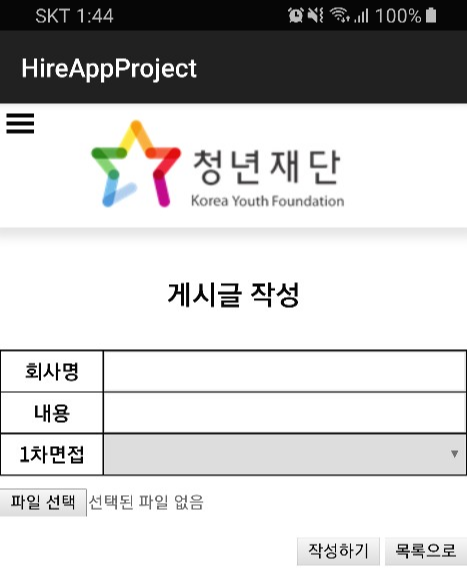
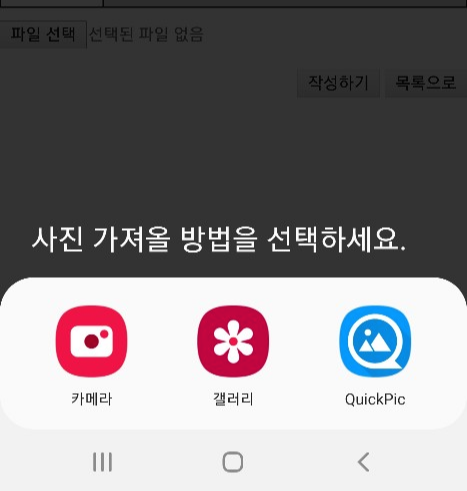

'프로그래밍 > Android' 카테고리의 다른 글
| 안드로이드 웹뷰(WebView)를 이용한 예제 프로그램 (1) (0) | 2019.05.20 |
|---|---|
| 안드로이드 웹뷰 띄우기 (0) | 2019.05.17 |
| 안드로이드 스튜디오 깃허브 올리기 (0) | 2019.05.17 |
| 안드로이드 스튜디오 단축키로 자동 import 가 잘 안될 때 (0) | 2019.05.17 |
| 모바일에서 localhost 개발 환경 접속하기 (0) | 2019.05.16 |